Generate Reports
In erwin Mart Portal, you can schedule and run jobs to apply policy to the catalogs saved in Mart.
The Generate Report tab provides you the options to add, run, manage, cancel, refresh, and delete report jobs.
To create a report job, follow these steps:
-
Go to Application Menu > EMC.
The Enterprise Modeling Compliance page appears.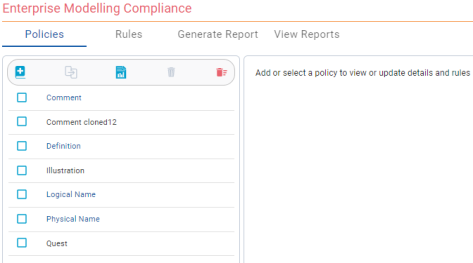
-
Click Generate Reports.
The Generate Reports page provides the details of report jobs, such as:
- Job Name
- Job Interval
- Last Schedule Run
- Next Schedule Run
- Job State
- Last Run Job Status
- Modified By
- Modified On
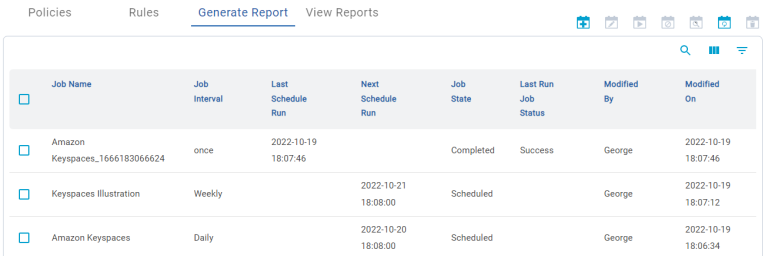
-
Click
 .
.The Add Report Job window opens.
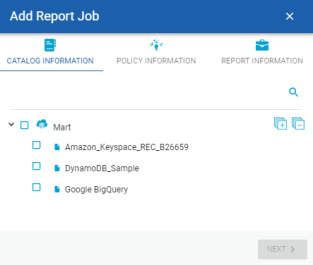
-
On the Catalog Information tab, select the catalogs for which you want to add the job, and click Next.
The Policy Information tab opens.
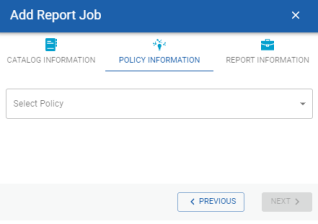
-
Select the policy which you want to apply for the job, and click Next.
The Report Information tab opens.
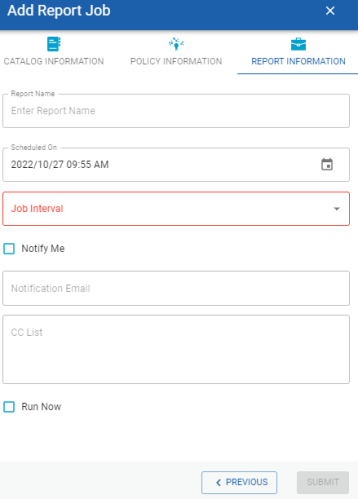
-
On the Report Information tab, enter the following details:
- Report Name
- Specifies a name for the report.
- Scheduled On
- Specifies the date and time at which the job must run.
- Job Interval
- Specifies the required frequency at which the job must run. You can set the job to run once or recur daily, weekly, monthly, or yearly.
- Notify Me
- Specifies whether a notification is sent to you when the job status changes.
This enables the Notification Email and CC List fields. - Notification Email
- Specifies the email address at which you want to receive the notification.
- CC List
- Specifies a list of email addresses, separated by a semi-colon, that must receive the job notification
- Run Now
- Specifies whether to run the job immediately.
- Click Submit.
The job is added to the calendar for execution with its Job State set to Scheduled.
Once a job is set up, you can perform the following actions on it:
- Run Job: Use this option to run a scheduled recurring job immediately.
- Manage Job: Use this option to modify an existing scheduled job. If you modify a job:
before its run schedule, the changes take effect when the job runs
while it is running, the job is cancelled, and changes are saved. They take effect when the job runs next time.
after it is past its schedule, the job runs according to the new schedule.
- Refresh Job: Use this option to refresh the job state.
- Cancel Job: Use this option to cancel a scheduled or running job.
- Delete Job: Use this option to delete a job from the job list.
- View Log: Use this option to view a job's log. In case of failures, you can use the log to troubleshoot.
|
Copyright © 2025 Quest Software, Inc. |